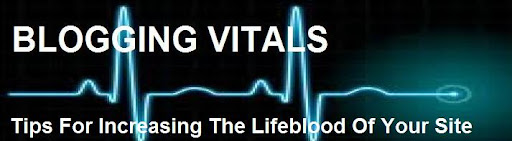What Is A Favicon?
The term Favicon is short for favorites icon and is also known as a shortcut icon, website icon, URL icon, or bookmark icon. The Favicon is a tiny image, usually 16x16, that is associated with a specific website. You want to choose a favicon image that easily identifies your website or your brand. Once you have created your favicon image and set up your favicon on your blog or website, then graphical web browsers can start to implement it into your sites design.
Browsers that provide favicon support typically display a page's favicon in the browser's address bar and next to the page's name in a list of bookmarks. Browsers that support a tabbed document interface typically show a page's favicon next to the page's title on the tab, and site-specific browsers use the favicon as a desktop icon.
| Favicon Display On Browser Tabs |
How To Set Up Your Favicon On Blogger
Blogger has recently added a super easy way to add a favicon to your Blogger blog. All you need to set up a favicon is a square image. You want to select an image that is easily identified as being related to your site. You can choose a portion of your Blogger blogs header, your site's logo, or another identifying image that instantly is associated with your site. The image below shows a blogroll from a fellow blogger's Blogger blog. You can note the top 2 and the last site are Blogger sites that are using a favicon set up through their Blogger site design. The 5th site in the blogroll shows a Blogger blog site that is using the default Blogger orange and white Blogger B logo. That is what your favicon looks like prior to personalizing it to match your site.
| Blogger Blogroll With Favicons Displayed |
Step By Step Guide To Setting Your Blogger Favicon
1) The first step is to select the image you would like to use. The only requirement is that the image is a square shaped image. The Blogger platform will size the image down to the correct size for the favicon display. The image will be sized down to 16x16 for display on Blogger sites, so you don't need to use a high resolution image.
| Blogger Favicon Set Up |
| Blogger Favicon Custom Upload |
Setting up your Blogger favicon is pretty easy once you have decided on and created an appropriate matching image. Be sure to set your Blogger favicon up today to give your site a little bonus aesthetically, which also helps to build your brand's image.
- Why Haven't You Set Your Favicon Up Yet On Your Blogger Site?
- Have You Seen Any Other Benefits To Having A Favicon For Your Site?